Alright, so if you’re like me and you use a Windows computer, then this article is for you. Because Windows keeps getting better and better. I mean it now looks much cleaner. And with every major update, Windows has silently introduced new hidden features. Now there are simpler ones like if you don’t save your Notepad and restart the system, Notepad has same information saved. Now there’s also Windows Snap feature which makes you a row user.So these are all common features. Like you know it, I know it. But this article is going to be different because today we’ll be telling you about 7 useful hidden Windows feature that will make your life easier and make any Mac user super, super jealous. Let’s go.
Image background blur
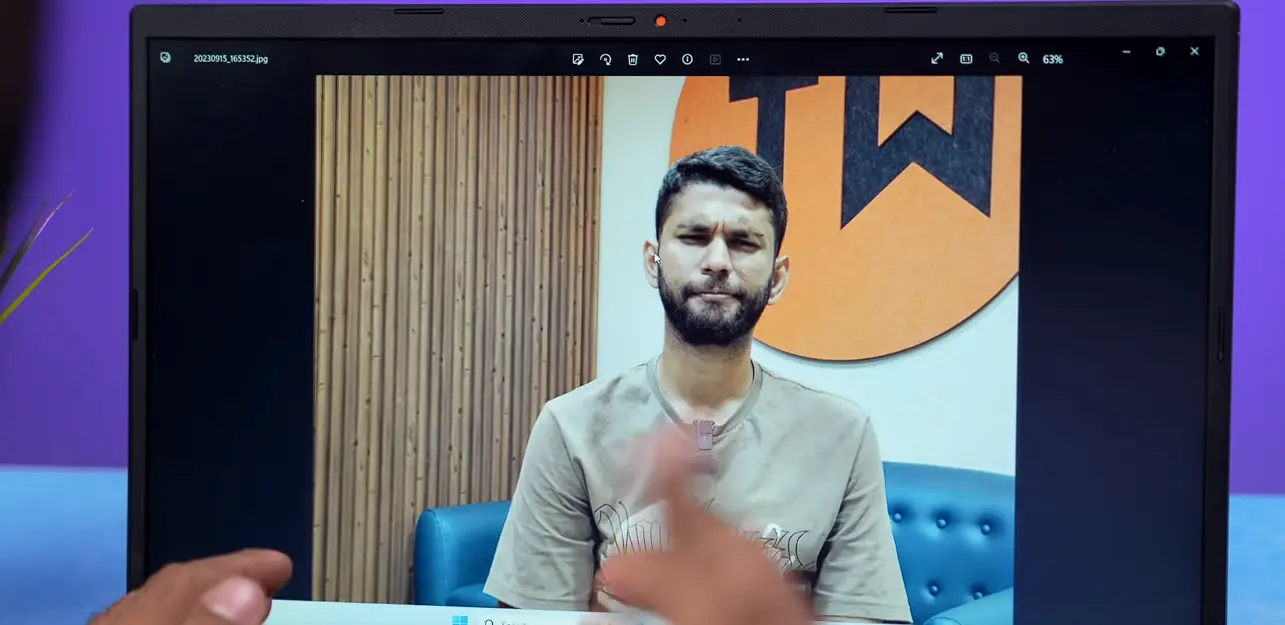
Okay, so see I have this photo of me which I took from this phone but Sam(person) forgot to take it in portrait mode and now I can’t do anything.
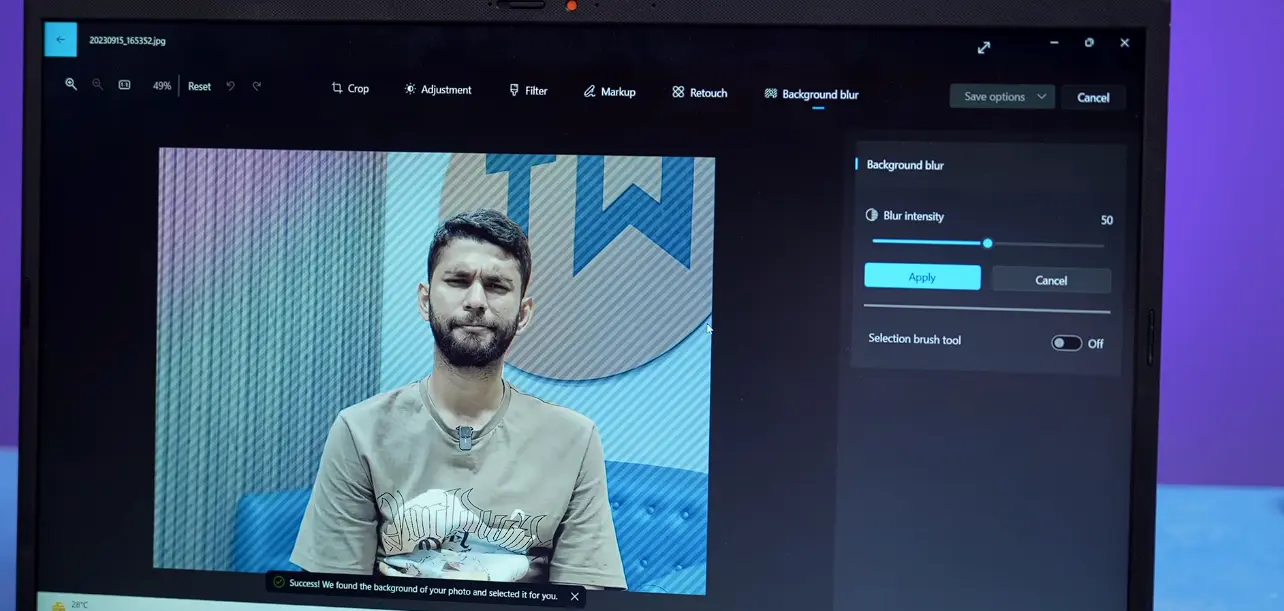
So now I just open the photo in Windows go here. And now I can add background blur. It detects me very accurately. And now I can select the intensity. Everything done looks so much better now.
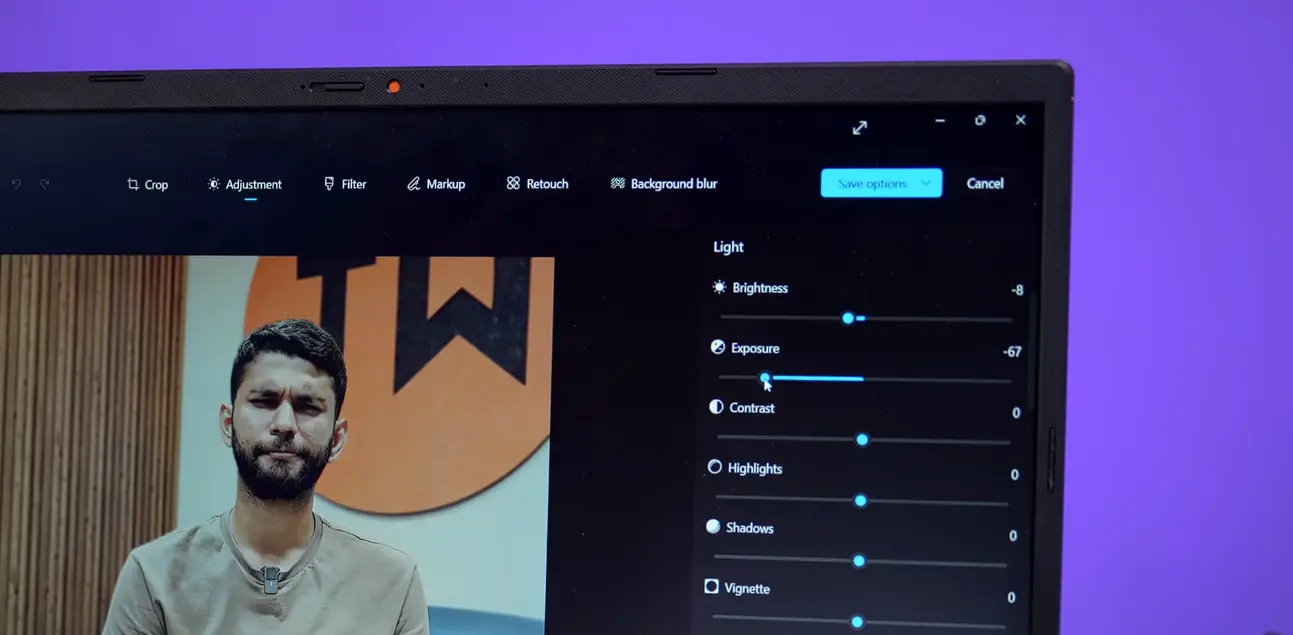
Also you can add in filters, adjust brightness, color, everything. Now yes, it is not as robust as say Photoshop, but it is much better, it gets the job done.
Inbuilt video editor

Similarly, there is also updates to the inbuilt video editor.So now you can use AI to edit your videos.
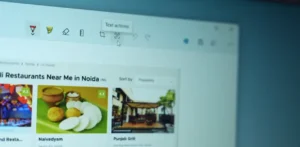

Like I’ll select the video also a few pictures and with just one click it will analyze all the footages. You can select a style of video edit that you want, plus you can add text, sound effects and all of that.
Text extractor
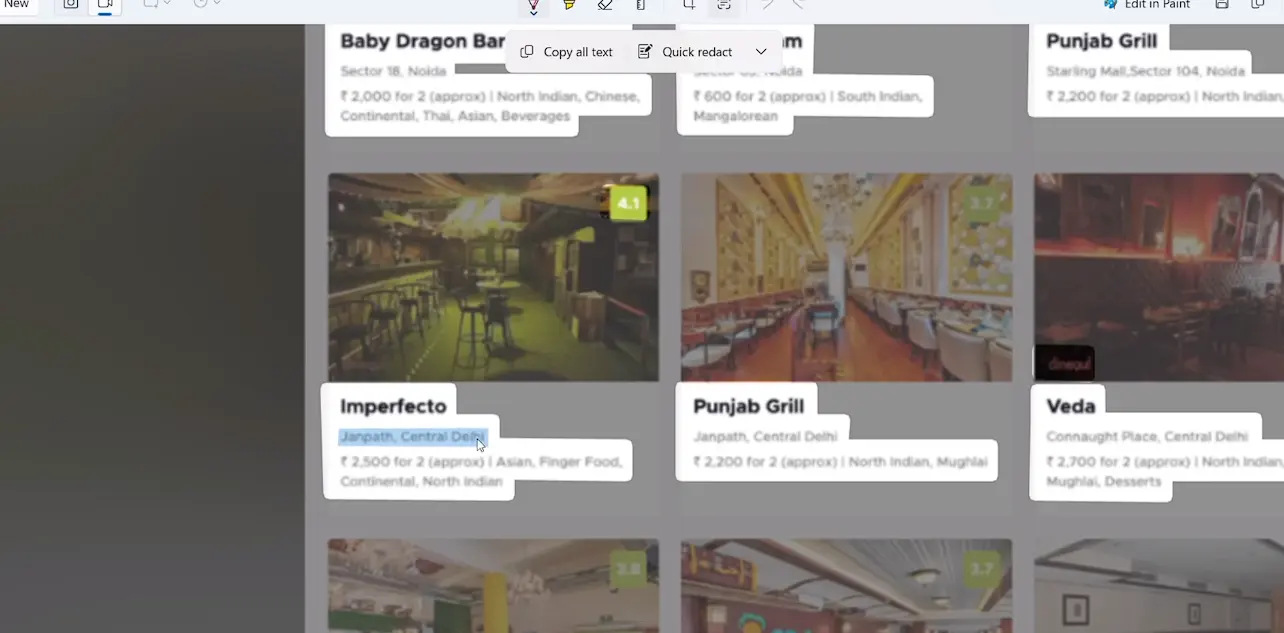
Now talking about AI, we at Techwibes firmly believe that AI won’t replace humans, but humans using AI will replace humans. Like AI helps you and makes your work more productive.And talking about AI, a lot of Windows feature have gotten AI editions like the screenshot tool which has gotten two new AI editions. First is the text extractor. Okay, so see here, Sam has sent me this image. Best restaurants in Diwali. Let’s go with Imperfecto. But I don’t want to type in the address and all of that. So all I have to do is take a screenshot of it and over here it is showing me text actions. Now I can just copy the text and paste it into WhatsApp. Done.
Hide sensitive information from image
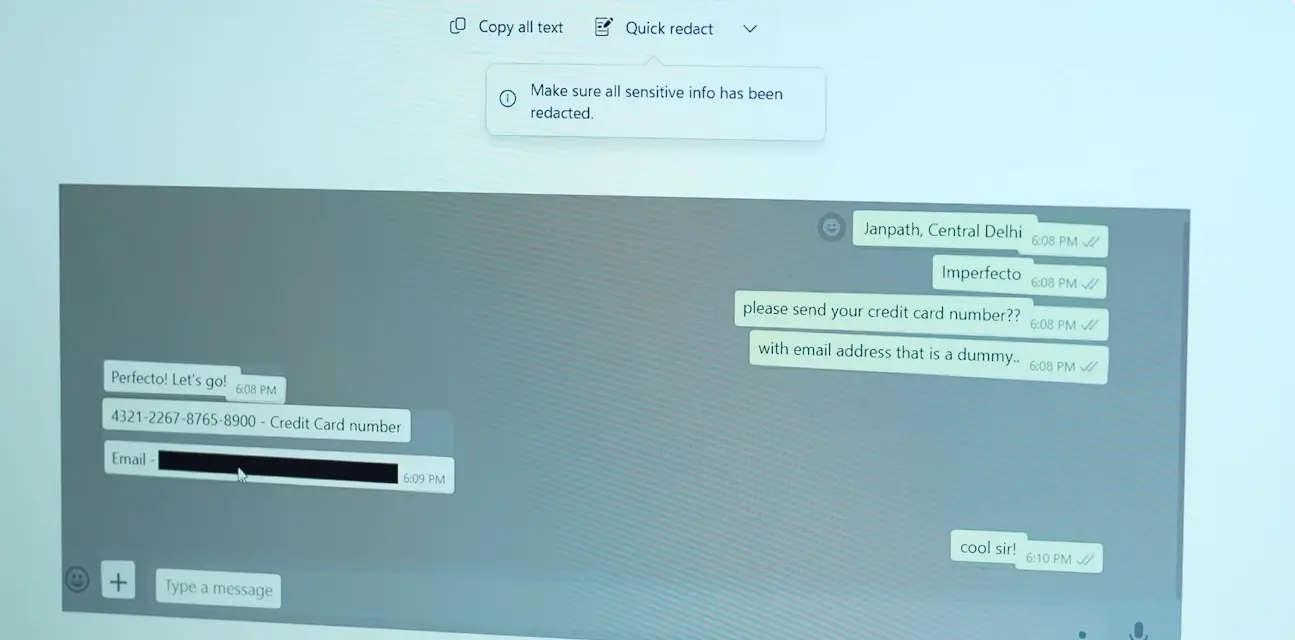
Second is quick Redact and this is a handy privacy feature. So suppose I want to take a screenshot of this WhatsApp window and there is sensitive information like email ID or phone number. Here I just go to quick Redact. It blacks out the sensitive details. This is very handy. I hope now your number won’t get leaked anymore.
Screen recorder
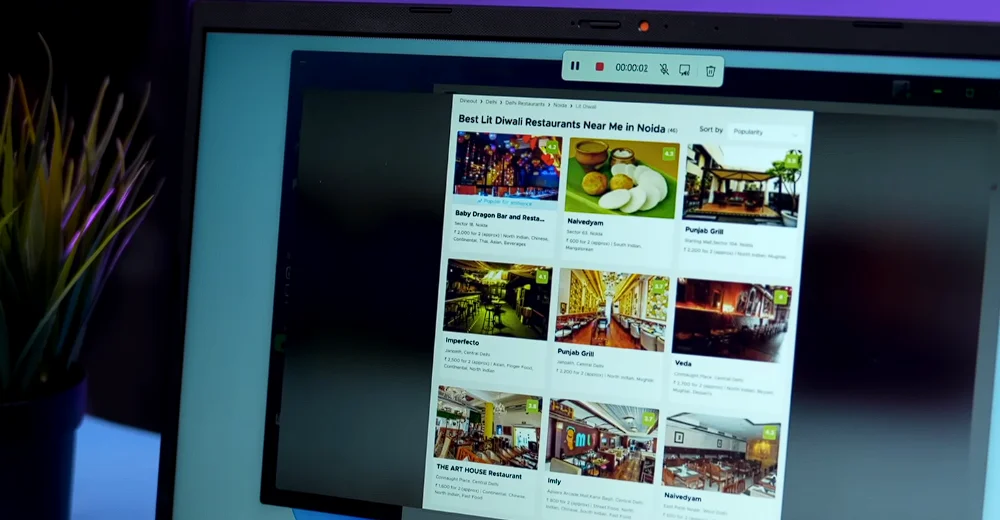
Next up is screen recorder. So previously if you want to do screen recording you would need a third party software and they were either paid or left a watermark. But with the new update you can do it for free.
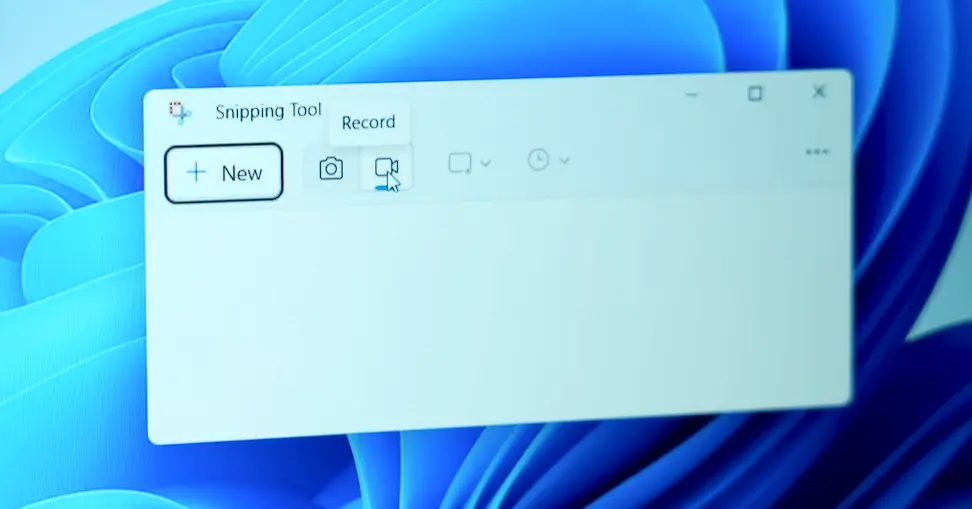
So suppose if you just hit Windows+shift+S you will get the normal screenshot tool. But go to start menu type snipping tool. Over here you will now see the Camcorder icon. And now you can just select the area where you want to record and you can do screen recording without any watermark.
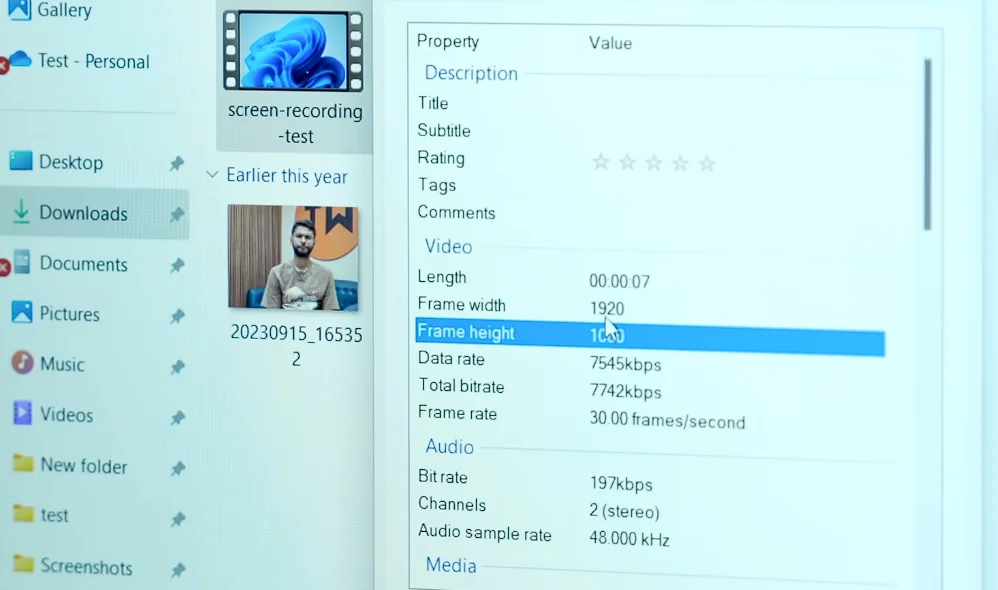
Let’s see if I view the details of the video. See the screen recording is in full 1080p resolution. Good one. Windows just killed all the third party screen recording apps.
New paint app
One more down the drain. Another change with the new Windows update is the new paint app. So for a long time, I think during the time of Windows Vista, paint has always remained the same. A very basic place to just scribble. But now it is so much more like my favorite thing is this layer system.
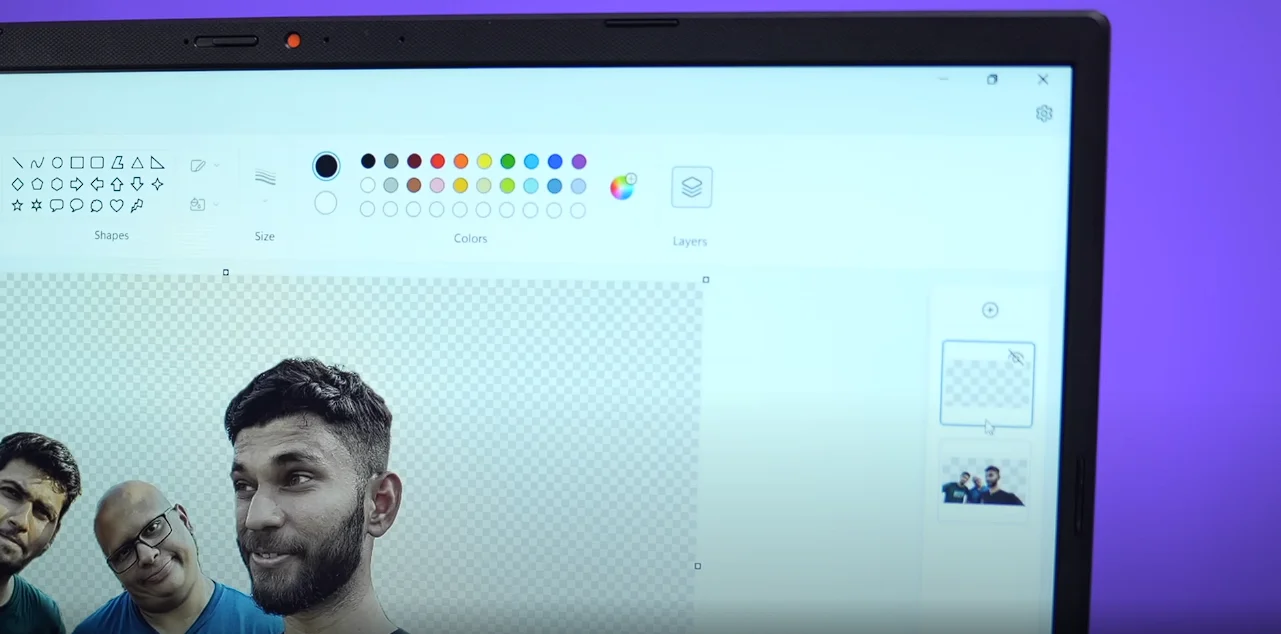
It is very similar to Photoshop. You can add layers, modify or even delete them, but this is the best part.
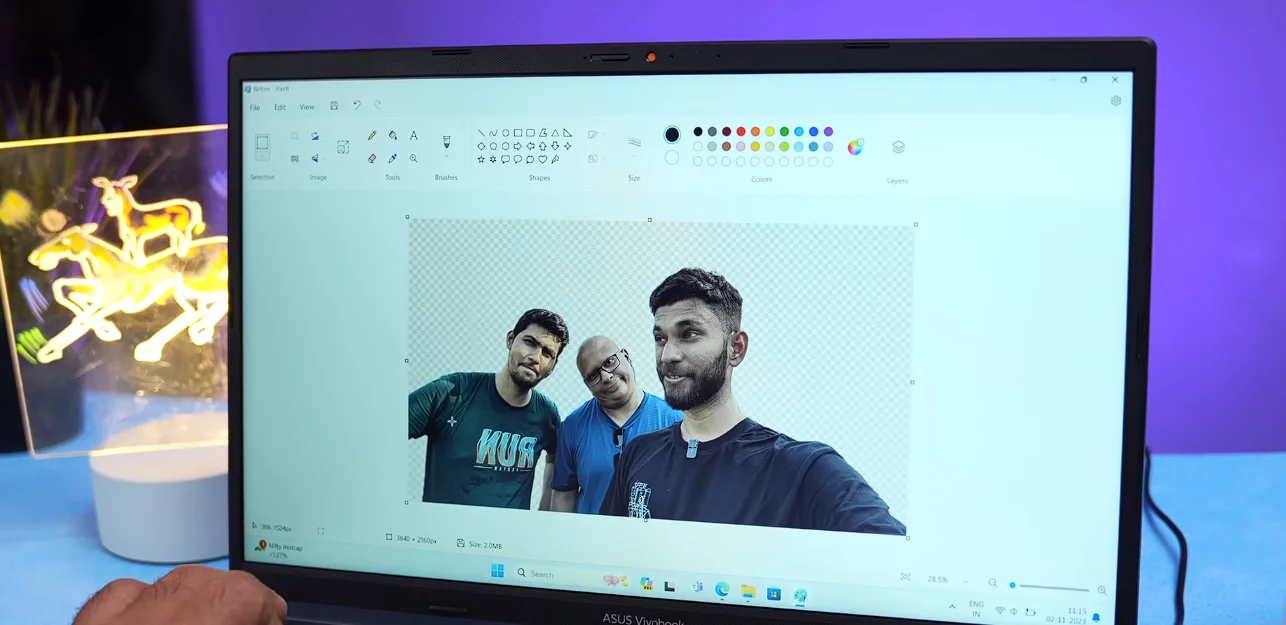
You can actually remove the entire background from your photo with just one click. Plus. Now in the beta version of paint you also have cocreate so you can just type in text to generate images using the latest DALL-E 3.
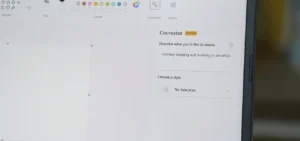

And suppose I just type a monkey sitting in an office working on a laptop and see the final product is so good.
Copilot
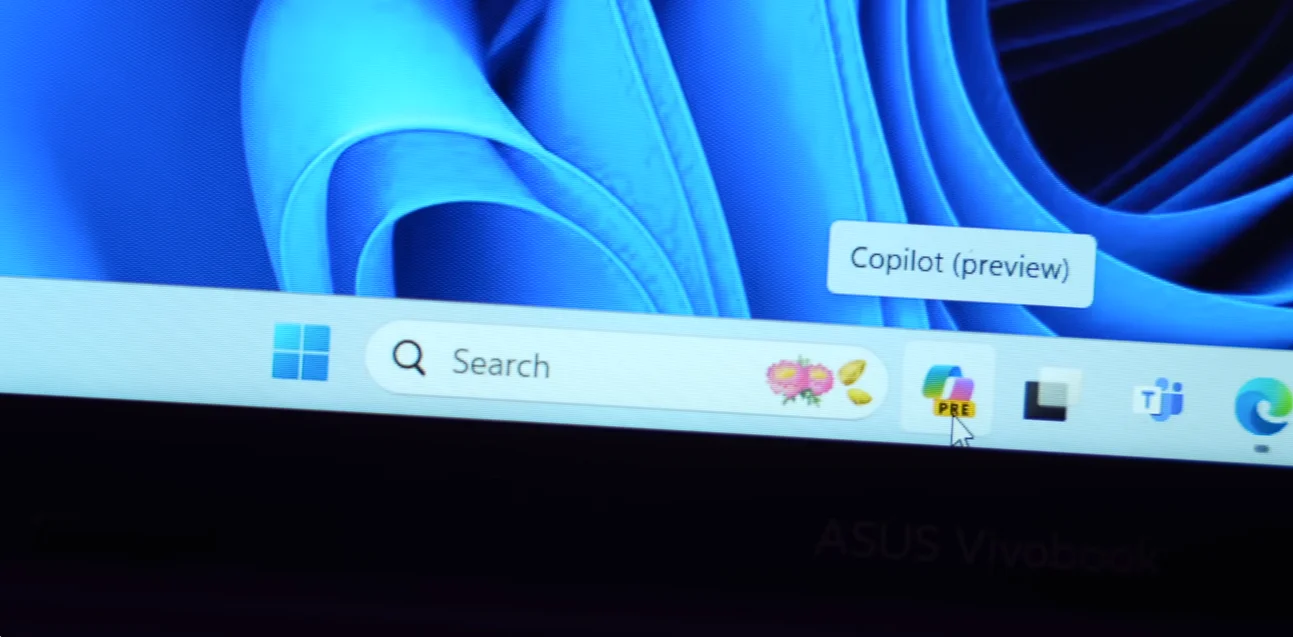
Next up is my favorite copilot. And it can do so many things. So I have this big Techwibes article. Now I can just press Windows+C anywhere and Copilot opens.
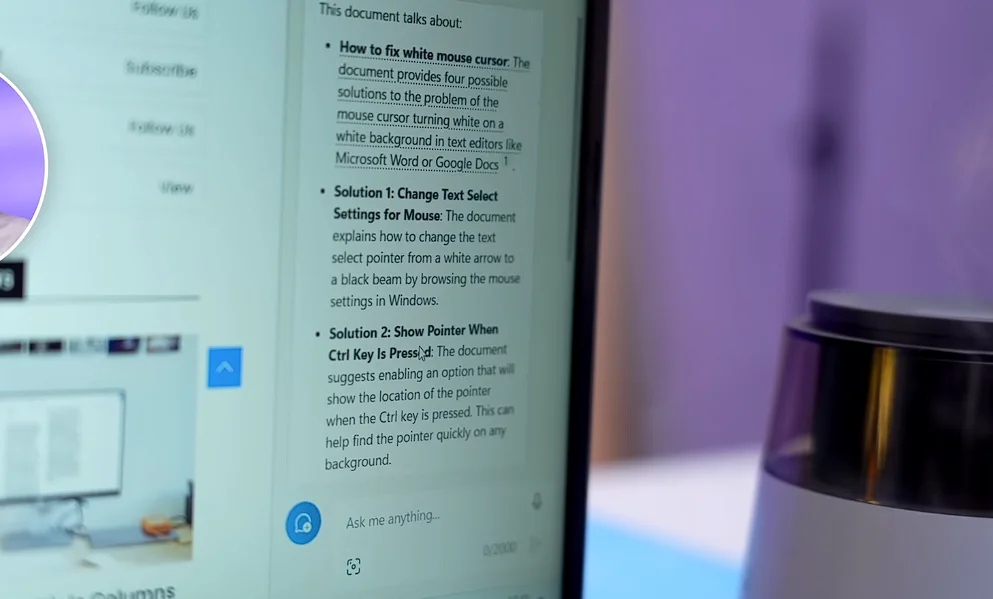
And if I say summarize this with bullet points, see, it does a so good job. Nice. Now you can even do other AI tasks like suppose write me a leave application for Diwali. See, all of these are there, but my favorite one is this. I can now ask it to create any image and it will use DALL-E 3 to create it.
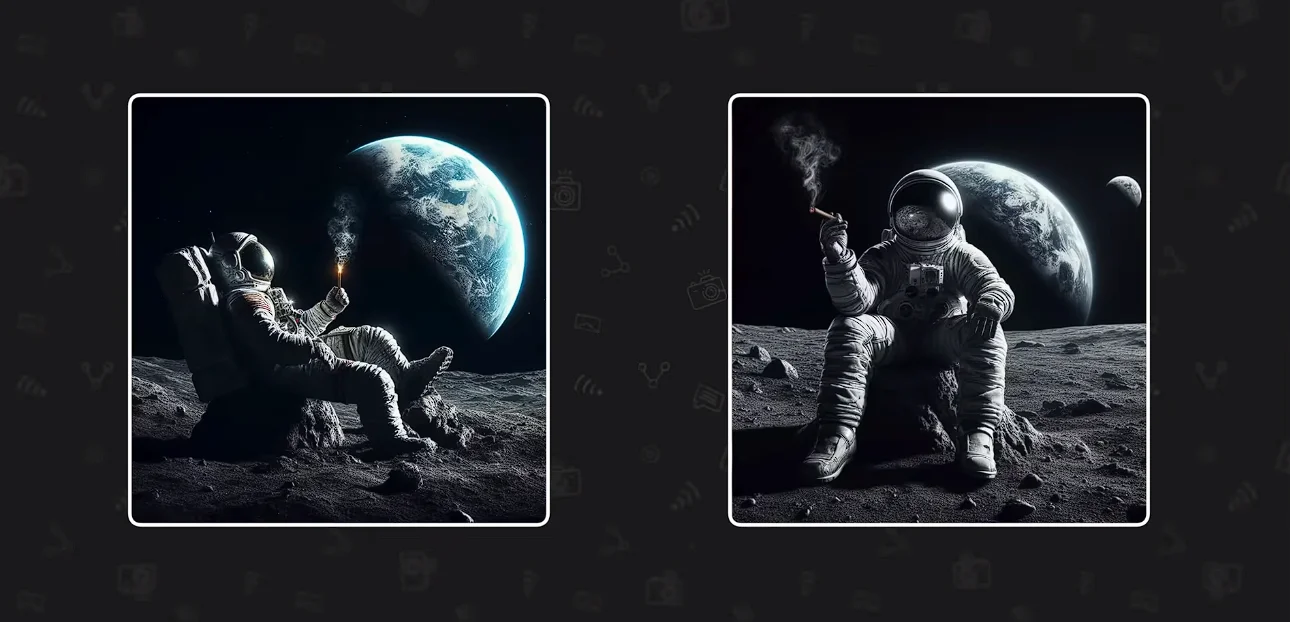
So suppose I type astronaut smoking a cigar and see the results are pretty good. Now you don’t need to open the AI website separately. The new update brings AI features all at one place under Copilot. And by the way, Copilot is replacing Cortana, which no one misses. At least I don’t.
New microsoft Edge features
New split screen
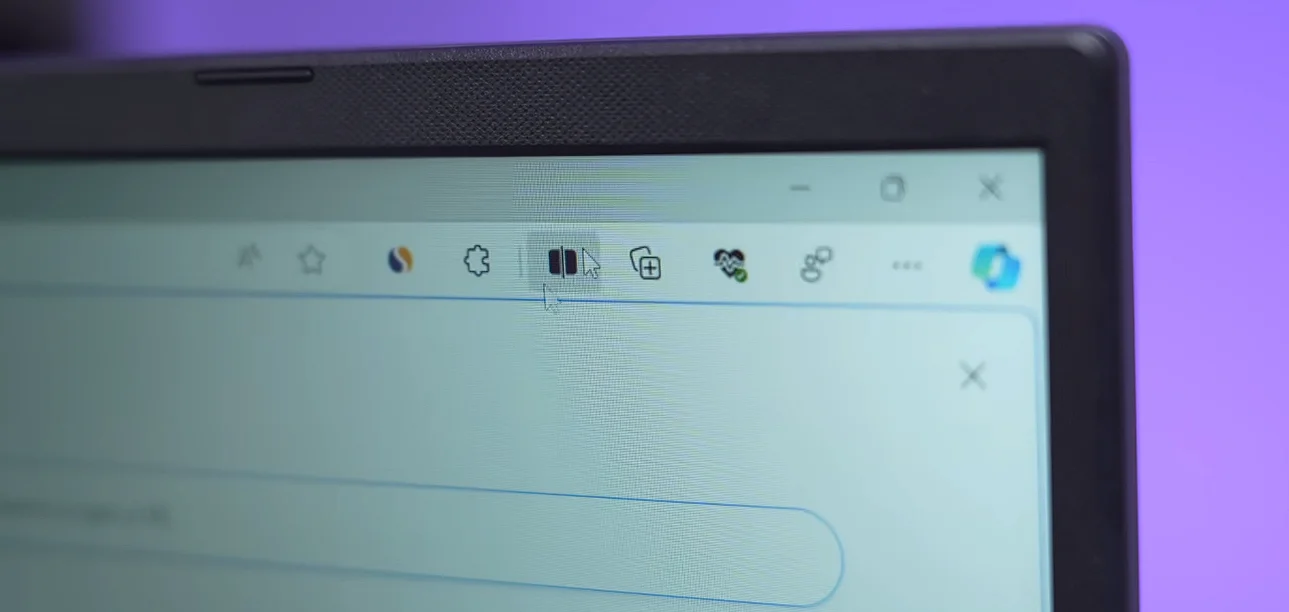
Now if you’re an edge user like me, then you’re gonna love these features because Edge just went Op like. Now you have this new split screen icon and I’ve been using this quite often.
Like I can have Google Docs open on this side and then I can open split screen. And now I can open YouTube and watch video on the other tab. Multitasking supermarket. Now yes, this is not exactly a new feature because previously you could do the same thing with Windows Snap, but there you had to open multiple browser windows. Here it is happening much more cleaner within one browser tab.
Ask Copilot
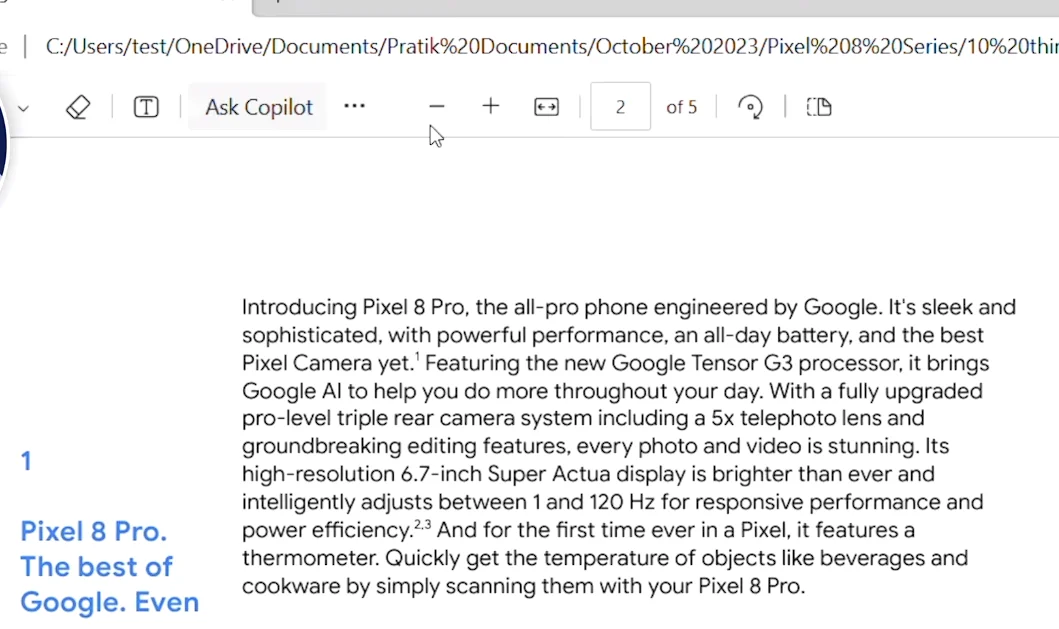
Other than these, there are also a few PDF related features with Edge.Now, if you open any PDF in edge, you have this button called Ask Copilot. And now you can use AI to summarize the entire PDF for you. And here’s the best one. You can ask it questions regarding the PDF.
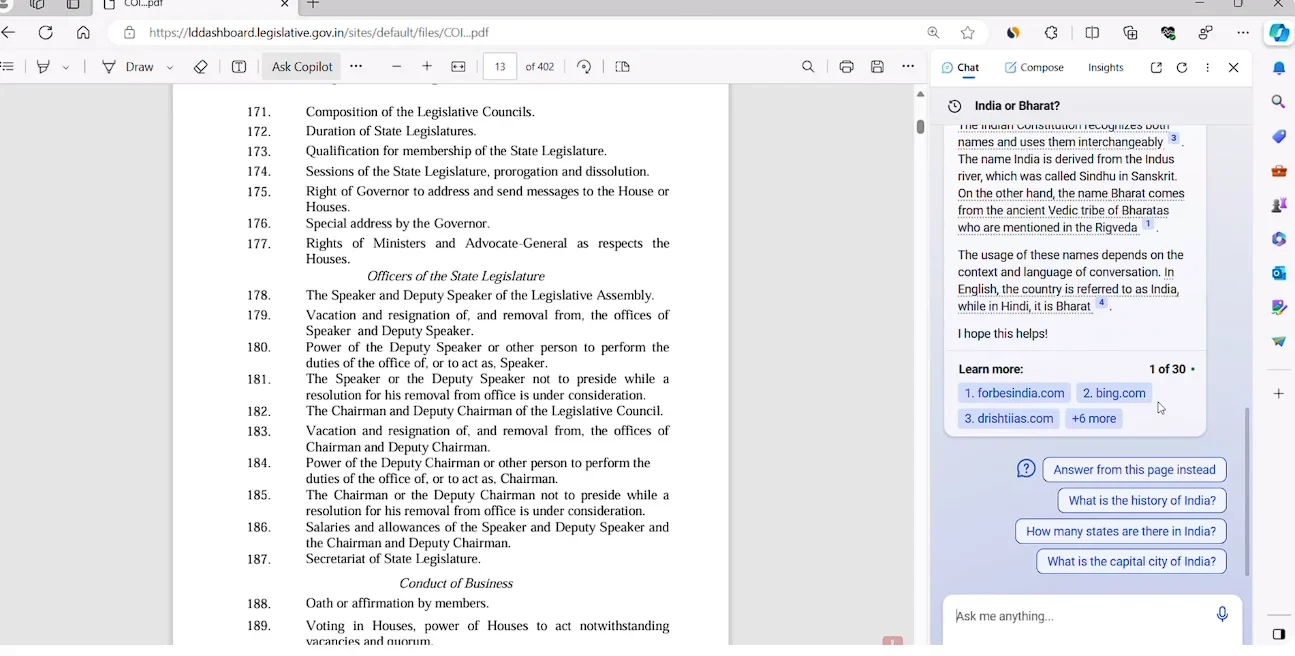
So suppose I open the Constitution of India and I just ask Copilot, what is the name of the country as per the Constitution? See, it searches the entire PDF and gives you the answer. So now both Bharat and India are legitimate and legal names.
My faourite Windows feature read aloud
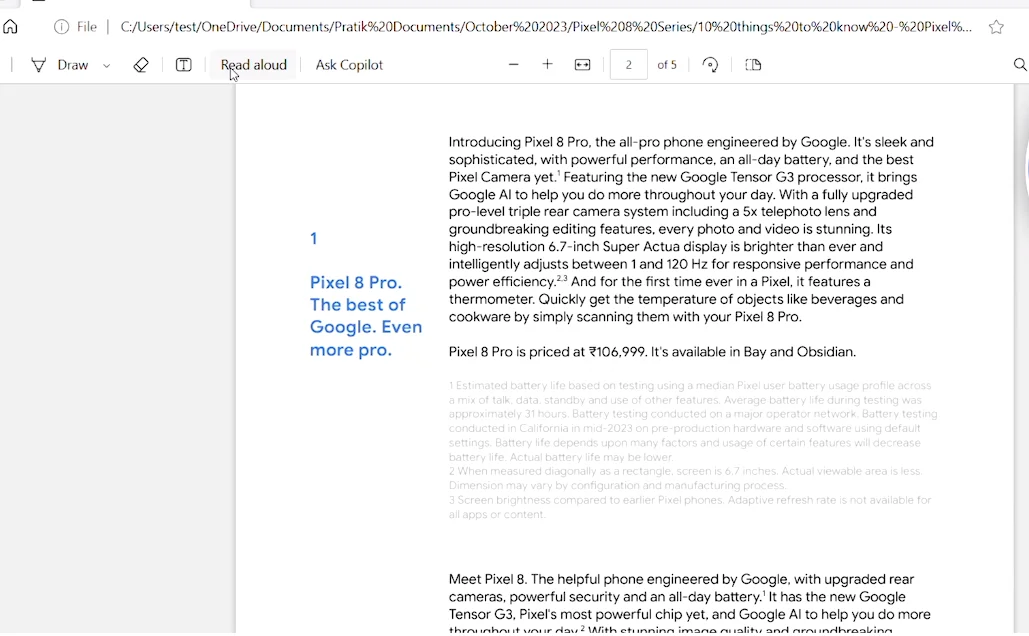
So that’s there. And here’s the one feature that I frequently use. You can now tap on this read aloud option and it will start reading out the entire PDF for you while you can just chill. It also works for articles.
Voice typing
If you press Windows+H, you can use voice typing and it is very accurate.Let me show you. I’ll read out the first two lines of this article. The mouse cursor or pointer on your Windows computer changes color based on the app you’re using and see how accurate it is. It takes punctuation automatically. And here’s the best part.
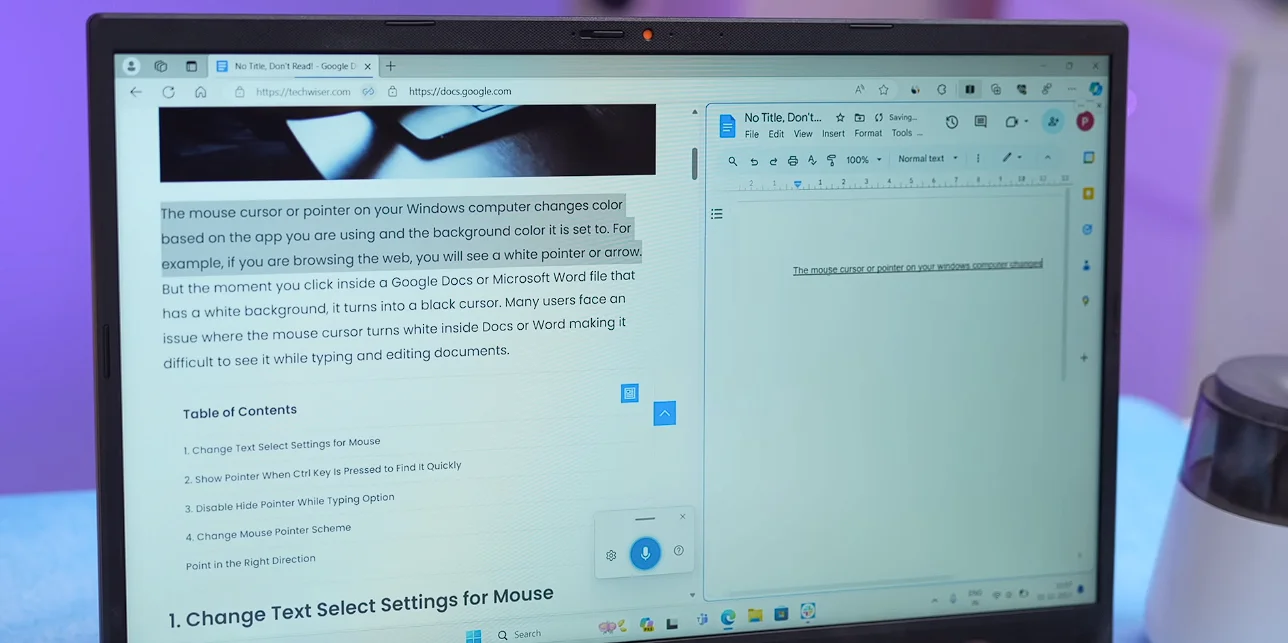
You can select language like suppose Hindi like it works well.It’s good that it is typing all of that in English, but with the update I think the regional language should get better. It’s not perfect. Overall, I think more people should use the inbuilt voice typing feature. So those were the seven cool and hidden features of Windows eleven. Now, some of these features are present only under as of now, but they will definitely come to Windows stable update a month or two down the line.
Windows 12 launches
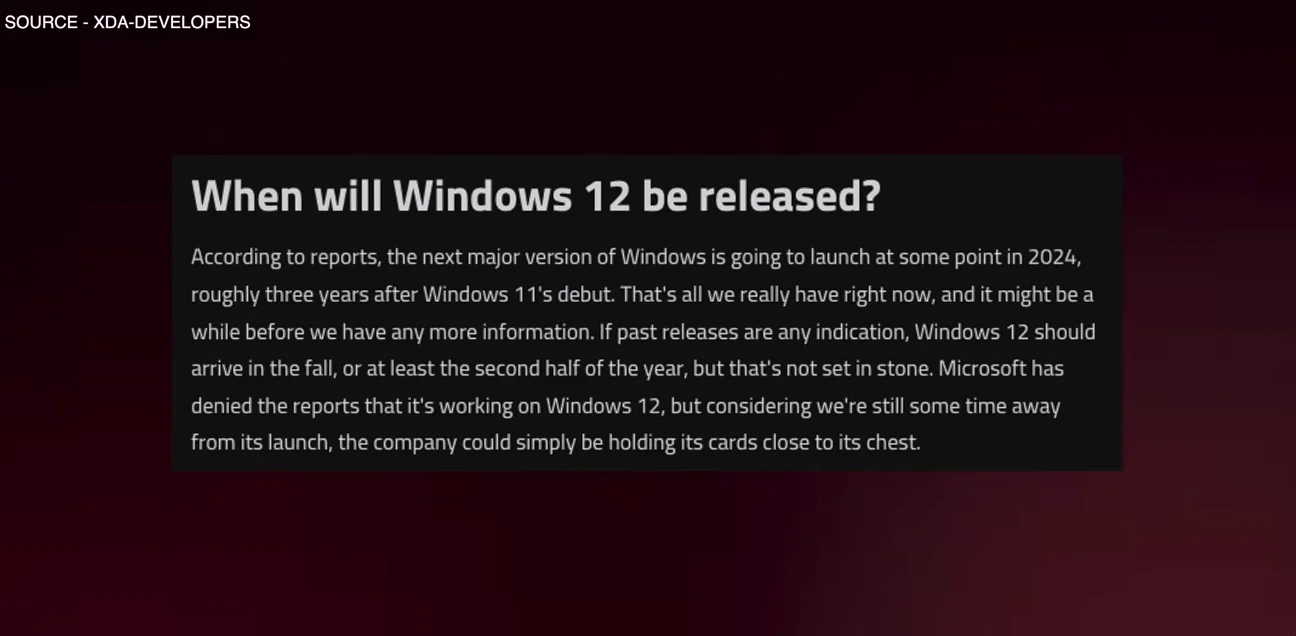
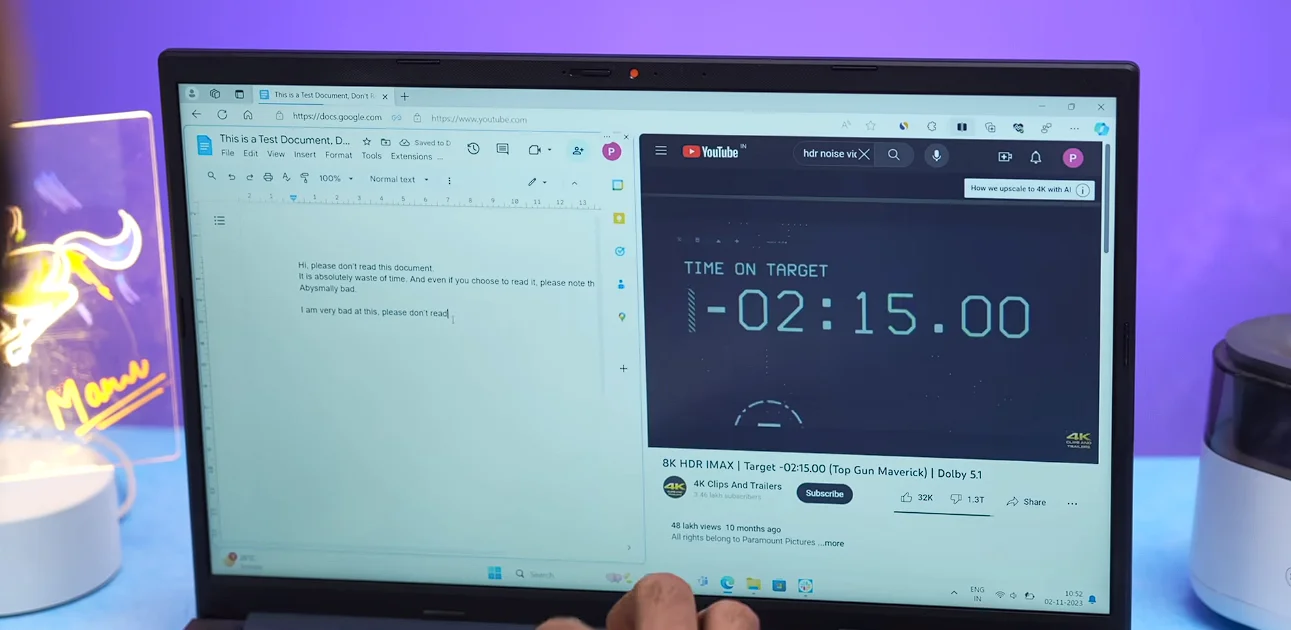


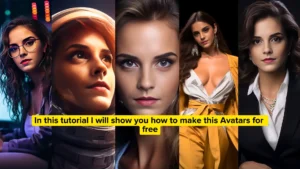
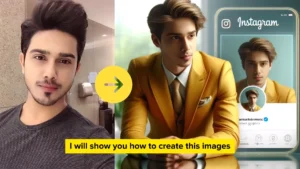
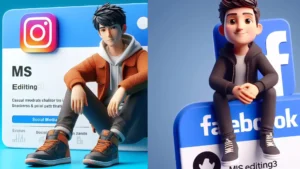
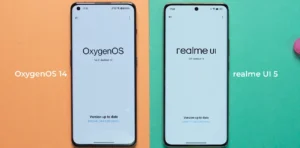


1 thought on “7 useful hidden Windows feature that will make your life easier”